JPEGmini is a good alternative to those who don’t have Photoshop and Fireworks to optimise your web photos. Although there is an option to use the JPEGmini web, this version is for those who need to optimise their photos. It’s fast and it can save a lot of photos! To those who would like to edit and resize their images. There is also a tutorial for that as well.
The good is, JPEGmini has a free version that allows you to optimise up to 20 photos a day!
- Open JPEGmini shortcut on your desktop. Just look for the can icon that looks something like this:

- Choose: Use JPEGmini free version and press continue.
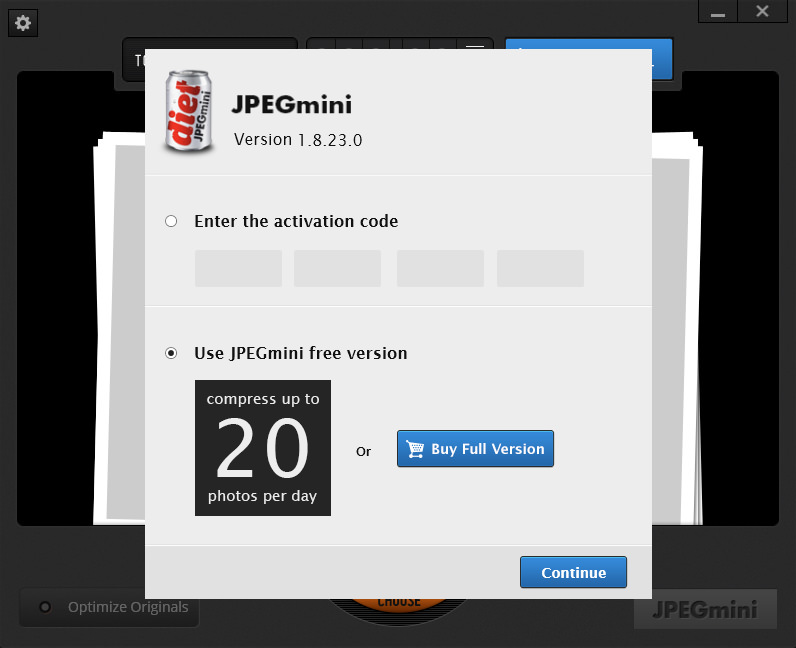
If you have more than 20 photos to optimise per day, you can choose to get the full version. Price starts at $19.99.
- Don’t forget to setup JPEGmini preferences. Click the button, Optimize originals. Then select operation mode; uncheck optimize originals and click Export to folder as shown below. Once you’re done, choose apply.
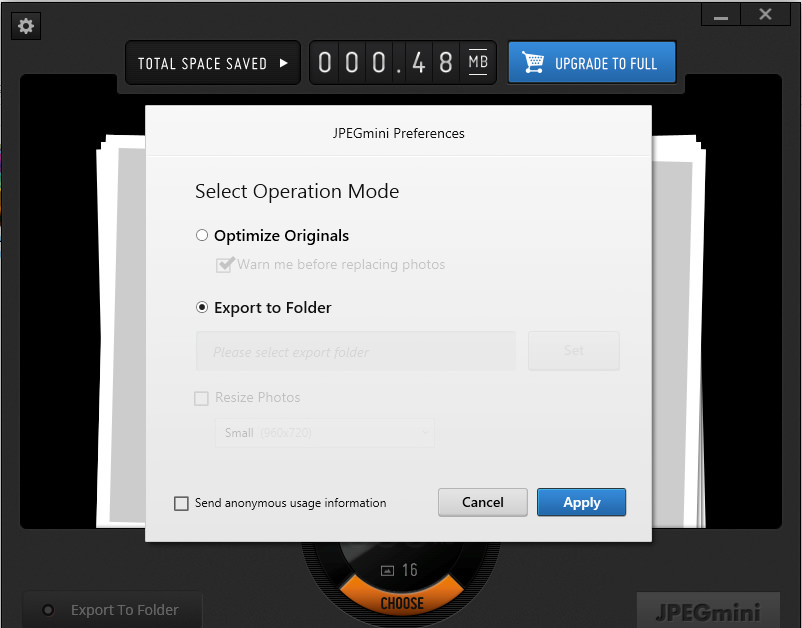
- Export to folder requires you to choose a folder where your optimised images can be automatically saved. I don’t want to lose my original files, so creating a new folder is the way to go. How it is set is shown in the image below:
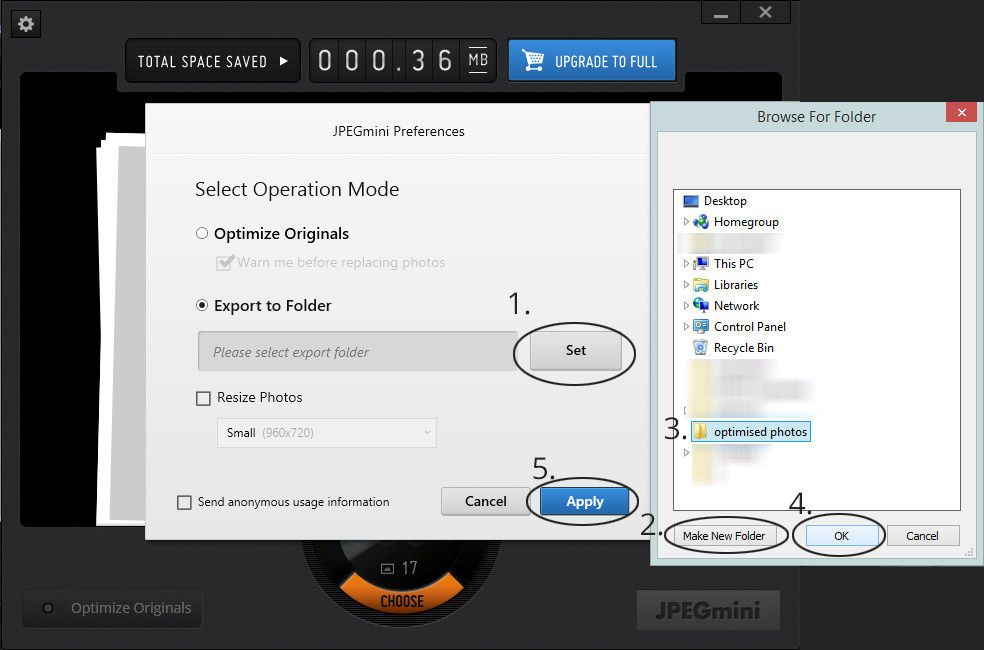
- Choose a photo and drop it on the software, as shown below:
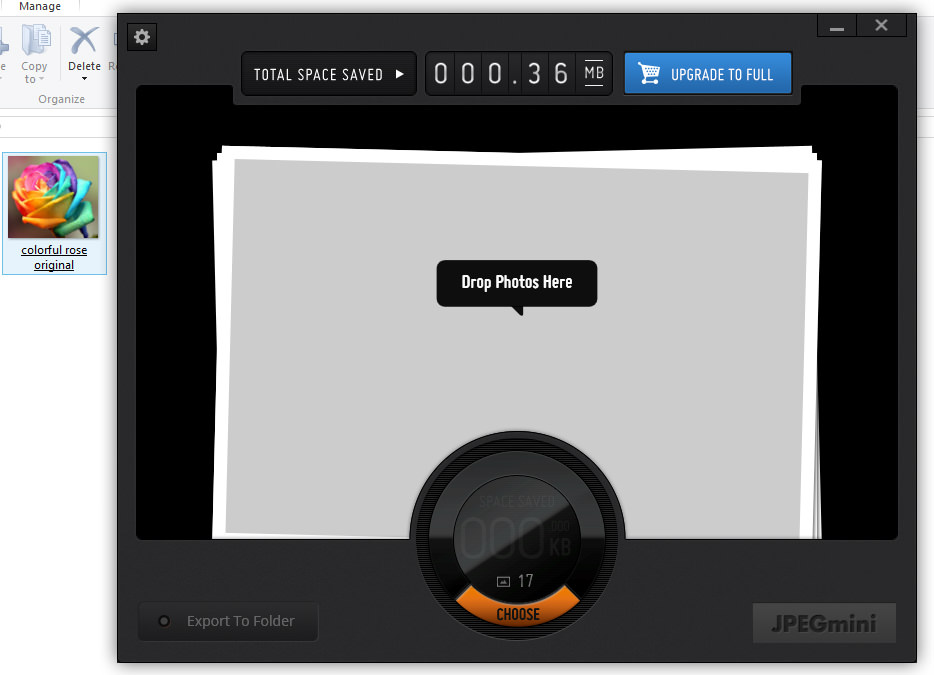
- And you’re done. You can optimise up multiple photos in one sitting. One thing to remember though is that the free option lets you optimise up to 20 photos a day.
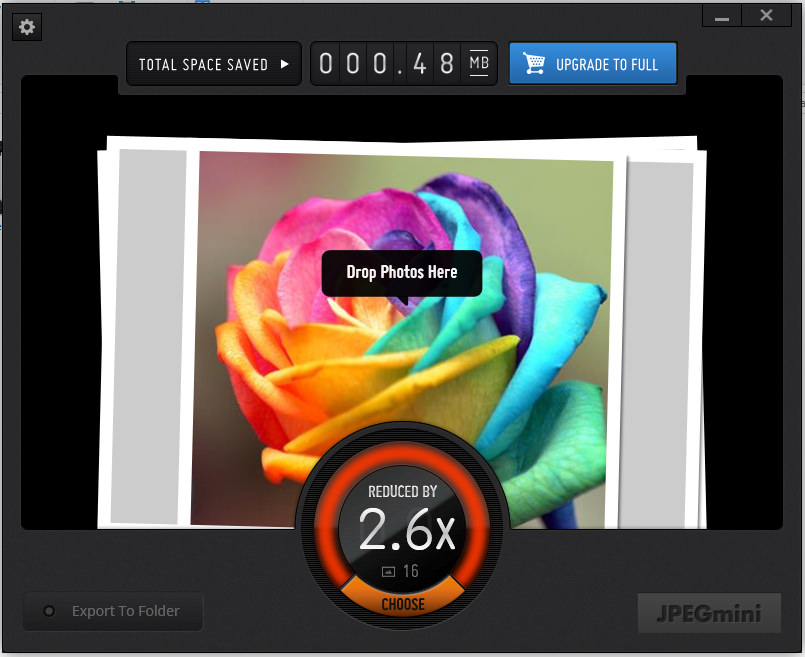
Side by side comparison
Original
 File size: 190 kb
File size: 190 kb
Optimised
 Optimised size: 73.1kb
Optimised size: 73.1kb